To switch between buffers in XEmacs when running at the console, press Esc-x then type buffer-menu and press enter. This will show a buffer containing a list of open buffers, you just move to the one you want and press enter and you are there. It is quite fast once you get used to it. And if you are running XEmacs in the text console and you want to suspend it to use the shell in a hurry, just hit Ctrl-z and use the shell for whatever you need and then type fg and hit enter to bring it back. This is a cool trick.
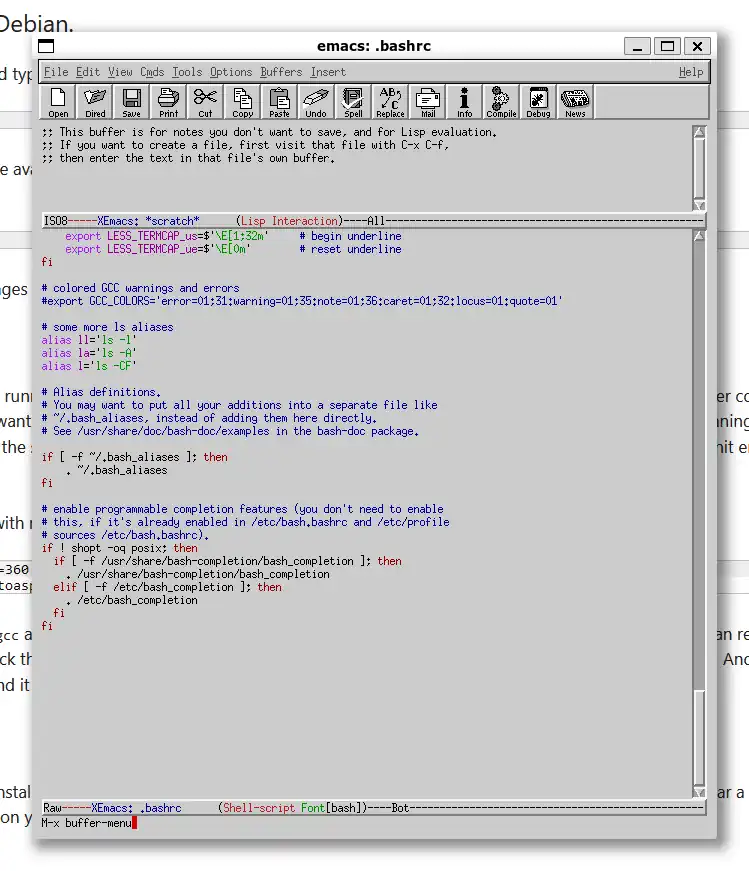
Then the open buffers in the editor will be listed for selection.
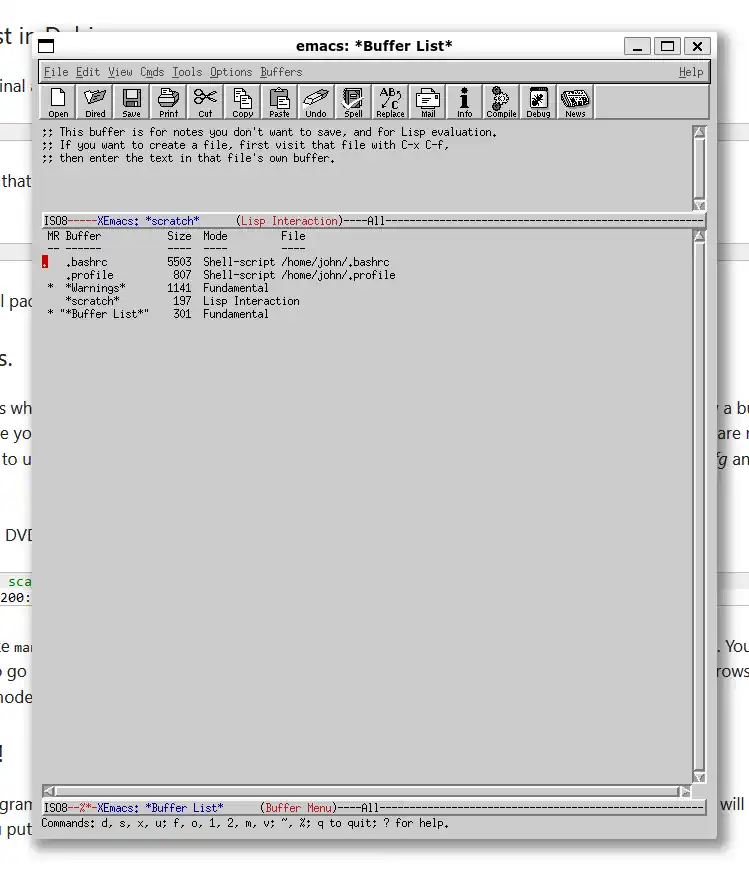
Just select a buffer with the arrow keys and press ENTER to select it.
To set a custom foreground and background colour for the XEmacs text editor, use this shell script.
#!/bin/sh xemacs21 -bg "#003333" \ -fg "#FFFFFF" \ -cr "#FFFF33" |
This is very easy to do. And it looks great.