- How to view the system load in a terminal with the tload command.
- Some more useful Linux commands.
- How to see all available subnets and max hosts per network using the command line.
- Some incredible online UNIX and Linux resources.
- How to install Minecraft in Ubuntu 12.10 using a PPA.
- How to get the last system boot time.
- Useful networking commands.
- Awesome WM tips.
- Bash shell tricks and useful scripts.
- How to install the full KDE 4.9 desktop on Linux Mint 14.
- How to create a secure password.
- The Tint2 panel.
- A better desktop window manager to use with dual monitors.
- How to get dual monitors working with Linux mint 14 and ATI drivers.
- Updating the Linux Mint distribution from the command-line.
- Setting up dual monitors in Linux Mint 13 with the MATE desktop.
- The easy way to install new MATE themes in Linux Mint 13.
- Using Linux commands to find hardware information.
- Setting up the Mint Desktop Manager (MDM).
- Installing Enlightenment E17 on Linux Mint 13 Maya.
- Installing the new Grub 2.00 on Linux Mint 13.
- Miscellaneous information for Linux Mint 13.
How to view the system load in a terminal with the tload command.
The tload command is used to view the system load with a text graph, this is useful to have running in an xterm to view the load upon your CPU as you use your Linux system.
Type tload in a terminal to see the output of this command. Use the tload -d 1 command to have the graph update every second.
Some more useful Linux commands.
The pgrep command allows you to search for a process and it will return the PID of the running process.
homer@neo:~$ pgrep gedit 7578 |
This example shows how to kill a running process using the kill -9 command and pgrep.
kill -9 `pgrep top` |
I had started top and then sent it into the background using Ctrl-Z. I then used the above command to kill this running process.
How to add your user to a newly added group in Linux.
Firstly; use the groupadd command to add a new group.
root@neo:~# groupadd graphics |
Then; add your existing user to that group.
root@neo:~# usermod -G graphics homer |
Now to verify that your user has been successfully added to that group.
root@neo:~# grep homer /etc/group homer:x:1000: graphics:x:1010:homer |
Use this command to set a new shell for your user.
root@neo:~# usermod -s /bin/bash homer |
How to see all available subnets and max hosts per network using the command line.
The ipcalc command is used for this. Download it here: Ipcalc.
Extract the archive using this command: tar -xvf ipcalc-0.41.tar.gz and then enter the directory thusly created. Then you may use the ./ipcalc 172.18.31.1/24 command to calculate the maximum hosts per network and the netmask required. The IP addresses are also shown in binary. This is useful if you wish to use this program to convert an IP to binary.
homer@neo ~/Documents/ipcalc-0.41 $ ./ipcalc 172.18.31.1/24 Address: 172.18.31.1 10101100.00010010.00011111. 00000001 Netmask: 255.255.255.0 = 24 11111111.11111111.11111111. 00000000 Wildcard: 0.0.0.255 00000000.00000000.00000000. 11111111 => Network: 172.18.31.0/24 10101100.00010010.00011111. 00000000 HostMin: 172.18.31.1 10101100.00010010.00011111. 00000001 HostMax: 172.18.31.254 10101100.00010010.00011111. 11111110 Broadcast: 172.18.31.255 10101100.00010010.00011111. 11111111 Hosts/Net: 254 Class B, Private Internet |
Here is another example using a different IP address. This command also shows what class the network is. 10.1.0.1 is a Class A network and this is shown in the output.
homer@neo ~/Documents/ipcalc-0.41 $ ./ipcalc 10.1.0.1/24 Address: 10.1.0.1 00001010.00000001.00000000. 00000001 Netmask: 255.255.255.0 = 24 11111111.11111111.11111111. 00000000 Wildcard: 0.0.0.255 00000000.00000000.00000000. 11111111 => Network: 10.1.0.0/24 00001010.00000001.00000000. 00000000 HostMin: 10.1.0.1 00001010.00000001.00000000. 00000001 HostMax: 10.1.0.254 00001010.00000001.00000000. 11111110 Broadcast: 10.1.0.255 00001010.00000001.00000000. 11111111 Hosts/Net: 254 Class A, Private Internet |
Some incredible online UNIX and Linux resources.
UNIX in a Nutshell: http://docstore.mik.ua/orelly/unix3/unixnut/index.htm. The HTML version of the O,Reilly book.
UNIX Power tools: http://docstore.mik.ua/orelly/unix/upt/index.htm.
SSH the Secure SHell. A definitive guide: http://docstore.mik.ua/orelly/networking_2ndEd/ssh/index.htm.
Learning the UNIX operating system 5th edition: http://docstore.mik.ua/orelly/unix3/lunix/index.htm.
Sed & Awk 2nd edition: http://docstore.mik.ua/orelly/unix2.1/sedawk/index.htm.
How to install Minecraft in Ubuntu 12.10 using a PPA.
To install Minecraft in Ubuntu 12.10, just use these commands. This will install the unofficial Minecraft installer that will take care of the installation of the full Minecraft game.
john@ubuntu ~/Desktop $ sudo add-apt-repository ppa:minecraft-installer-peeps/minecraft-installer john@ubuntu ~/Desktop sudo apt-get update john@ubuntu ~/Desktop sudo apt-get install minecraft-installer |
Once this is installed, run it from the menu or dash and Minecraft will be installed.
How to get the last system boot time.
To get the last system boot time; use the who command.
john@adeptus-mechanicus ~/Code $ who -b system boot 2013-02-23 14:32 |
This is a more complex command that will print a more readable output of system uptime.
john@adeptus-mechanicus ~/Code $ uptime | sed s/^.*up// | awk -F, '{ if ( $3 ~ /user/ ) { print $1 $2 } else { print $1 }}' | sed -e 's/:/\ hours\ /' -e 's/ min//' -e 's/$/\ minutes/' | sed 's/^ *//'
57 minutes
And of course you can use the uptime command to get the system uptime.
john@adeptus-mechanicus ~/Code $ uptime 15:32:42 up 1:00, 2 users, load average: 0.81, 0.74, 0.67 |
You can also use the last command to get a history of the last reboots and uptimes of your Linux system.
john@adeptus-mechanicus ~/Code $ last john pts/1 :0 Sat Feb 23 14:57 still logged in john pts/0 :0 Sat Feb 23 14:36 still logged in reboot system boot 3.5.0-17-generic Sat Feb 23 14:32 - 15:34 (01:02) john pts/0 :0.0 Fri Feb 22 18:29 - 18:35 (00:05) john pts/2 :0.0 Fri Feb 22 18:15 - 18:15 (00:00) john pts/0 :0.0 Fri Feb 22 18:15 - 18:21 (00:06) john pts/2 :0 Fri Feb 22 16:56 - 17:45 (00:49) john pts/0 :0 Fri Feb 22 16:56 - 16:56 (00:00) john pts/1 :0 Thu Feb 21 21:49 - 21:49 (00:00) john pts/2 :0 Thu Feb 21 21:49 - 21:49 (00:00) john pts/0 :0 Thu Feb 21 21:49 - 16:53 (19:04) john pts/2 :0 Thu Feb 21 21:48 - 21:48 (00:00) john pts/0 :0 Thu Feb 21 21:47 - 21:49 (00:01) john pts/1 :0 Thu Feb 21 21:47 - 21:49 (00:01) john tty1 Thu Feb 21 21:46 - down (20:50) john tty1 Thu Feb 21 21:46 - 21:46 (00:00) john tty2 Thu Feb 21 21:43 - down (20:53) john tty2 Thu Feb 21 21:43 - 21:43 (00:00) reboot system boot 3.5.0-17-generic Thu Feb 21 21:41 - 18:36 (20:55) reboot system boot 3.5.0-17-generic Thu Feb 21 07:29 - 07:37 (00:08) john pts/0 :0.0 Wed Feb 20 19:43 - 20:12 (00:29) john pts/0 :0.0 Wed Feb 20 16:59 - 19:25 (02:26) john pts/0 :0.0 Wed Feb 20 08:04 - 09:10 (01:05) john pts/0 :0.0 Tue Feb 19 22:29 - 22:29 (00:00) john pts/0 :0.0 Tue Feb 19 20:26 - 20:28 (00:02) john pts/0 :0.0 Tue Feb 19 20:26 - 20:26 (00:00) john pts/0 :0.0 Tue Feb 19 20:21 - 20:25 (00:04) john pts/0 :0.0 Tue Feb 19 20:15 - 20:20 (00:04) john pts/1 :0.0 Tue Feb 19 20:01 - 20:14 (00:13) john pts/0 :0.0 Tue Feb 19 20:01 - 20:10 (00:08) reboot system boot 3.5.0-17-generic Tue Feb 19 19:52 - 20:12 (1+00:19) reboot system boot 3.5.0-17-generic Sun Feb 17 23:06 - 23:14 (00:07) john pts/0 :0 Sat Feb 16 21:23 - 21:23 (00:00) john pts/1 :0 Sat Feb 16 21:23 - 23:08 (01:45) reboot system boot 3.5.0-17-generic Sat Feb 16 21:21 - 23:08 (01:46) reboot system boot 3.5.0-17-generic Sat Feb 16 21:16 - 21:16 (00:00) john pts/1 :0.0 Sat Feb 16 18:32 - 20:47 (02:14) john pts/1 :0.0 Sat Feb 16 14:55 - 14:55 (00:00) john pts/0 :0.0 Sat Feb 16 14:46 - 20:47 (06:01) john tty1 Sat Feb 16 12:41 - down (08:06) john tty1 Sat Feb 16 12:41 - 12:41 (00:00) john tty2 Sat Feb 16 12:38 - 12:39 (00:00) john tty2 Sat Feb 16 12:38 - 12:38 (00:00) reboot system boot 3.5.0-17-generic Sat Feb 16 12:37 - 20:47 (08:10) reboot system boot 3.5.0-17-generic Fri Feb 15 14:28 - 14:29 (00:00) reboot system boot 3.5.0-17-generic Fri Feb 15 10:40 - 14:12 (03:31) john pts/0 :0.0 Thu Feb 14 18:15 - 20:57 (02:42) john pts/0 :0.0 Thu Feb 14 17:18 - 17:18 (00:00) john pts/0 :0.0 Wed Feb 13 23:25 - 23:49 (00:23) reboot system boot 3.5.0-17-generic Wed Feb 13 23:01 - 20:57 (21:55) john tty3 Tue Feb 12 21:49 - down (14:26) john tty3 Tue Feb 12 21:49 - 21:49 (00:00) john tty2 Tue Feb 12 21:46 - down (14:29) john tty2 Tue Feb 12 21:46 - 21:46 (00:00) john pts/1 :0.0 Tue Feb 12 21:12 - 21:45 (00:33) john pts/0 :0.0 Tue Feb 12 20:55 - 21:45 (00:50) john pts/0 :0.0 Tue Feb 12 20:06 - 20:34 (00:28) john pts/0 :0.0 Tue Feb 12 18:23 - 19:56 (01:32) john pts/0 :0.0 Tue Feb 12 17:49 - 17:53 (00:03) reboot system boot 3.5.0-17-generic Tue Feb 12 17:39 - 12:15 (18:35) john pts/2 :0.0 Sat Feb 9 13:26 - 14:33 (01:06) john pts/2 :0.0 Fri Feb 8 22:48 - 01:22 (02:33) john pts/1 :0.0 Fri Feb 8 22:46 - 14:33 (15:47) john pts/0 :0.0 Fri Feb 8 22:43 - 14:33 (15:49) john tty2 Fri Feb 8 22:43 - down (15:50) john tty2 Fri Feb 8 22:43 - 22:43 (00:00) reboot system boot 3.5.0-17-generic Fri Feb 8 22:39 - 14:33 (15:54) john tty2 Fri Feb 8 22:19 - down (00:15) john tty2 Fri Feb 8 22:19 - 22:19 (00:00) reboot system boot 3.5.0-17-generic Fri Feb 8 22:16 - 22:34 (00:17) john pts/0 :0.0 Fri Feb 8 14:57 - 15:17 (00:19) john pts/1 :0.0 Fri Feb 8 11:36 - 11:36 (00:00) john pts/0 :0.0 Fri Feb 8 11:26 - 12:48 (01:22) reboot system boot 3.5.0-17-generic Fri Feb 8 11:16 - 15:17 (04:01) john pts/0 :0.0 Thu Feb 7 17:00 - 17:48 (00:47) john pts/1 :0.0 Wed Feb 6 23:15 - 08:17 (09:02) john pts/0 :0.0 Wed Feb 6 22:48 - 08:17 (09:28) john pts/2 :0 Wed Feb 6 21:41 - 22:46 (01:05) john pts/1 :0 Wed Feb 6 17:16 - 22:46 (05:29) john pts/0 :0 Wed Feb 6 17:13 - 22:46 (05:32) reboot system boot 3.5.0-17-generic Wed Feb 6 17:12 - 17:48 (1+00:35) john pts/1 :0 Sun Feb 3 19:42 - down (20:50) john pts/0 :0 Sun Feb 3 19:40 - down (20:53) reboot system boot 3.5.0-17-generic Sun Feb 3 19:39 - 16:33 (20:54) john pts/0 :0.0 Sat Feb 2 13:43 - 14:39 (00:56) john tty3 Sat Feb 2 00:31 - 13:16 (12:44) john tty3 Sat Feb 2 00:31 - 00:31 (00:00) john tty2 Sat Feb 2 00:27 - 13:16 (12:49) john tty2 Sat Feb 2 00:27 - 00:27 (00:00) reboot system boot 3.5.0-17-generic Sat Feb 2 00:26 - 14:40 (14:13) john pts/0 :0 Fri Feb 1 16:57 - 20:06 (03:08) john pts/1 :0 Fri Feb 1 16:56 - 16:57 (00:00) john pts/0 :0 Fri Feb 1 16:50 - 16:50 (00:00) john pts/0 :0 Fri Feb 1 11:36 - 13:33 (01:56) john pts/1 :0 Fri Feb 1 00:14 - 00:17 (00:02) john pts/0 :0 Fri Feb 1 00:07 - 00:25 (00:17) wtmp begins Fri Feb 1 00:07:55 2013
Another useful command for Linux systems is the lastlog command. This will print out information about the last logins for your system.
john@adeptus-mechanicus ~/Code $ lastlog Username Port From Latest root **Never logged in** daemon **Never logged in** bin **Never logged in** sys **Never logged in** sync **Never logged in** games **Never logged in** man **Never logged in** lp **Never logged in** mail **Never logged in** news **Never logged in** uucp **Never logged in** proxy **Never logged in** www-data **Never logged in** backup **Never logged in** list **Never logged in** irc **Never logged in** gnats **Never logged in** nobody **Never logged in** libuuid **Never logged in** syslog **Never logged in** messagebus **Never logged in** avahi-autoipd **Never logged in** usbmux **Never logged in** kernoops **Never logged in** rtkit **Never logged in** speech-dispatcher **Never logged in** colord **Never logged in** avahi **Never logged in** hplip **Never logged in** pulse **Never logged in** saned **Never logged in** mdm **Never logged in** john tty1 Thu Feb 21 21:46:16 +1100 2013 timidity **Never logged in** kdm **Never logged in** gdm **Never logged in** festival **Never logged in** ais **Never logged in** |
Useful networking commands.
This is the result of using the traceroute command on my netbook against the s2.enemy.org website. This command traces the path taken by network packets as they travel from your computer through the Internet and on to the target server. This command is perfect for capturing information about the network paths between you and the network server that you are sending packets to.
[ john@3.2.0-4-486 ] [ Jobs 0.PWD: ~.bash 4.2.36. ] [ 3 ] [ 00:20:46 ] [ $ ]-> traceroute s2.enemy.org traceroute to s2.enemy.org (62.116.11.3), 30 hops max, 60 byte packets 1 192.168.1.1 (192.168.1.1) 4.187 ms 4.161 ms 4.209 ms 2 122-148-3-185.core.dodo.com.au (122.148.3.185) 39.611 ms 41.399 ms 42.120 ms 3 122-148-4-34.core.dodo.com.au (122.148.4.34) 42.987 ms 45.523 ms 46.872 ms 4 * * * 5 bundle-ether21.ken39.sydney.telstra.net (165.228.108.153) 59.733 ms 60.327 ms 60.253 ms 6 bundle-ether6.ken-core4.sydney.telstra.net (203.50.6.145) 62.895 ms 50.642 ms 46.826 ms 7 bundle-ether1.pad-gw2.sydney.telstra.net (203.50.6.29) 40.727 ms 52.640 ms 53.636 ms 8 203.50.13.114 (203.50.13.114) 44.893 ms 47.504 ms 48.982 ms 9 i-0-2-2-0.tlot-core01.bx.telstraglobal.net (202.84.140.50) 208.130 ms 208.776 ms 208.734 ms 10 i-6-1-0.nwk-core01.bi.telstraglobal.net (202.40.149.145) 262.551 ms 263.511 ms 264.849 ms 11 i-3-0-0.ultt-core01.bx.telstraglobal.net (202.84.249.26) 314.042 ms 316.154 ms 317.233 ms 12 lon2-core.gigabiteth3-0.swip.net (195.66.224.87) 322.986 ms 323.986 ms 323.128 ms 13 ams-core-1.pos0-7-2-0.tele2.net (130.244.192.13) 334.061 ms 335.490 ms 334.823 ms 14 ams-core-2.bundle-ether3.tele2.net (130.244.218.189) 333.408 ms 330.548 ms 332.980 ms 15 fra36-core-1.bundle-ether4.tele2.net (130.244.64.200) 338.993 ms 337.987 ms 338.087 ms 16 wen1-core-2.bundle-ether7.tele2.net (130.244.206.29) 349.576 ms 349.873 ms 349.872 ms 17 wen3-core-1.tengigabiteth2-1-0.tele2.net (130.244.205.72) 350.379 ms wen3-core-1.tengigabiteth10-1-0.tele2.net (130.244.205.74) 350.283 ms wen3-core-1.tengigabiteth2-1-0.tele2.net (130.244.205.72) 350.325 ms 18 130.244.49.118 (130.244.49.118) 350.686 ms 352.978 ms 350.250 ms 19 212.152.193.89 (212.152.193.89) 351.251 ms 355.463 ms 351.749 ms 20 81.189.132.90 (81.189.132.90) 360.766 ms 348.642 ms 348.666 ms 21 213.235.228.236 (213.235.228.236) 354.064 ms 354.208 ms 356.160 ms 22 86.59.38.110 (86.59.38.110) 353.146 ms 353.309 ms 353.092 ms 23 s3.enemy.org (62.116.11.3) 353.743 ms 352.852 ms 353.489 ms |
The ping command is very useful when you need to find out if a server is up and how fast the connection is between you and them. I am using the -c 5 parameter to only bother sending 5 pings to the server to test the connection instead of a whole lot.
jason@jason-desktop:~$ ping -c 5 s2.enemy.org PING s3.enemy.org (136.243.147.26) 56(84) bytes of data. 64 bytes from s3.enemy.org (136.243.147.26): icmp_seq=1 ttl=48 time=368 ms 64 bytes from s3.enemy.org (136.243.147.26): icmp_seq=2 ttl=48 time=370 ms 64 bytes from s3.enemy.org (136.243.147.26): icmp_seq=3 ttl=48 time=341 ms 64 bytes from s3.enemy.org (136.243.147.26): icmp_seq=4 ttl=48 time=343 ms 64 bytes from s3.enemy.org (136.243.147.26): icmp_seq=5 ttl=48 time=383 ms --- s3.enemy.org ping statistics --- 5 packets transmitted, 5 received, 0% packet loss, time 4002ms rtt min/avg/max/mdev = 341.095/361.477/383.672/16.546 ms |
The dig command is used to retrieve information about a target server, such as the nameservers and the IP address as well as the domain servers.
jason@jason-desktop:~$ dig bing.com ; <<>> DiG 9.10.3-P4-Ubuntu <<>> bing.com ;; global options: +cmd ;; Got answer: ;; ->>HEADER<<- opcode: QUERY, status: NOERROR, id: 46609 ;; flags: qr rd ra; QUERY: 1, ANSWER: 2, AUTHORITY: 0, ADDITIONAL: 1 ;; OPT PSEUDOSECTION: ; EDNS: version: 0, flags:; udp: 65494 ;; QUESTION SECTION: ;bing.com. IN A ;; ANSWER SECTION: bing.com. 466 IN A 13.107.21.200 bing.com. 466 IN A 204.79.197.200 ;; Query time: 86 msec ;; SERVER: 127.0.0.53#53(127.0.0.53) ;; WHEN: Sat Sep 16 11:55:10 AEST 2017 ;; MSG SIZE rcvd: 69 |
Use the wget command to retrieve a file from the Internet when you know the URL path to the file. This is useful for retrieving a single file from a website that you really need and then making use of it.
jason@jason-desktop:~$ wget securitronlinux.com/lc/magik-1.txt --2017-09-16 11:54:40-- http://securitronlinux.com/lc/magik-1.txt Resolving securitronlinux.com (securitronlinux.com)... 104.24.108.2, 104.24.109.2, 2400:cb00:2048:1::6818:6c02, ... Connecting to securitronlinux.com (securitronlinux.com)|104.24.108.2|:80... connected. HTTP request sent, awaiting response... 200 OK Length: unspecified [text/plain] Saving to: 'magik-1.txt’ magik-1.txt [ <=> ] 35.53K 185KB/s in 0.2s 2017-09-16 11:54:41 (185 KB/s) - 'magik-1.txt’ saved [36386] |
To get information about the network adapter in your computer; use the ifconfig command.
jason@jason-desktop:~$ ifconfig enp0s25 enp0s25: flags=4163<UP,BROADCAST,RUNNING,MULTICAST> mtu 1500 inet 192.168.1.2 netmask 255.255.255.0 broadcast 192.168.1.255 inet6 fe80::5afa:8eba:e6f6:fba8 prefixlen 64 scopeid 0x20<link> inet6 fdc8:1451:5fa9:4700:80e0:31d9:68af:bb35 prefixlen 64 scopeid 0x0<global> inet6 fdc8:1451:5fa9:4700:cdb5:2a0a:91c7:16e6 prefixlen 64 scopeid 0x0<global> inet6 fdc8:1451:5fa9:4700:7163:b140:65a4:ae4e prefixlen 64 scopeid 0x0<global> ether d0:50:99:0d:ab:0f txqueuelen 1000 (Ethernet) RX packets 4117962 bytes 6001608264 (6.0 GB) RX errors 0 dropped 0 overruns 0 frame 0 TX packets 3078785 bytes 255773471 (255.7 MB) TX errors 0 dropped 0 overruns 0 carrier 0 collisions 0 device interrupt 20 memory 0xf3200000-f3220000 |
To get information about a certain kernel module that is installed on your Linux system, use the sudo modinfo command. This returns very useful information aobut the kernel module; such as the revision, description and the filename as well as the license.
jason@jason-desktop:~$ sudo modinfo btrfs filename: /lib/modules/4.10.0-33-generic/kernel/fs/btrfs/btrfs.ko license: GPL alias: devname:btrfs-control alias: char-major-10-234 alias: fs-btrfs srcversion: 8022E938E2260410768CFA8 depends: raid6_pq,xor intree: Y vermagic: 4.10.0-33-generic SMP mod_unload |
You could load this module with the sudo modprobe ext4 command; but if you are not using the ext4 filesystem this would be a waste of time. And if you are then the driver module would be in the /boot/initrd.img-3.2.0-2-486 filesystem and it would be loaded upon booting the machine to enable the Linux system to function.
The lsmod command will list all of the modules that are currently being used by your Linux system.
[ john@3.2.0-4-486 ] [ Jobs 0.PWD: ~.bash 4.2.36. ] [ 31 ] [ 01:05:51 ] [ $ ]-> lsmod Module Size Used by nls_utf8 12416 1 nls_cp437 12417 1 vfat 17117 1 fat 40365 1 vfat usb_storage 35245 2 uas 13175 0 cryptd 14125 0 aes_i586 16608 1 aes_generic 32970 1 aes_i586 cpufreq_userspace 12520 0 cpufreq_stats 12645 0 cpufreq_powersave 12422 0 cpufreq_conservative 12987 0 binfmt_misc 12778 1 fuse 51958 3 loop 17851 0 dm_crypt 17920 0 dm_mod 57438 1 dm_crypt snd_hda_codec_realtek 142274 1 uvcvideo 52876 0 snd_hda_intel 21945 2 videodev 61827 1 uvcvideo snd_hda_codec 63478 2 snd_hda_intel,snd_hda_codec_realtek media 13692 2 videodev,uvcvideo snd_hwdep 12943 1 snd_hda_codec snd_pcm_oss 36194 0 snd_mixer_oss 17668 1 snd_pcm_oss snd_pcm 53402 3 snd_pcm_oss,snd_hda_codec,snd_hda_intel i915 308253 3 drm_kms_helper 22699 1 i915 drm 130103 4 drm_kms_helper,i915 i2c_algo_bit 12713 1 i915 i2c_core 19116 5 i2c_algo_bit,drm,drm_kms_helper,i915,videodev snd_page_alloc 12867 2 snd_pcm,snd_hda_intel snd_seq_midi 12744 0 snd_seq_midi_event 13245 1 snd_seq_midi snd_rawmidi 18543 1 snd_seq_midi joydev 12959 0 snd_seq 39764 2 snd_seq_midi_event,snd_seq_midi iTCO_wdt 16945 0 iTCO_vendor_support 12632 1 iTCO_wdt snd_seq_device 13016 3 snd_seq,snd_rawmidi,snd_seq_midi rng_core 12580 0 arc4 12418 2 snd_timer 22478 2 snd_seq,snd_pcm eeepc_wmi 12508 0 asus_wmi 18278 1 eeepc_wmi sparse_keymap 12719 1 asus_wmi rt2800pci 13615 0 rt2800lib 43217 1 rt2800pci rt2x00pci 12768 1 rt2800pci rt2x00lib 29158 3 rt2x00pci,rt2800lib,rt2800pci eeprom_93cx6 12423 1 rt2800pci mac80211 167554 3 rt2x00lib,rt2x00pci,rt2800lib cfg80211 117653 2 mac80211,rt2x00lib crc_ccitt 12331 1 rt2800lib snd 38796 15 snd_timer,snd_seq_device,snd_seq,snd_rawmidi,snd_pcm,snd_mixer_oss,snd_pcm_oss,snd_hwdep,snd_hda_codec,snd_hda_intel,snd_hda_codec_realtek rfkill 18715 5 cfg80211,asus_wmi psmouse 59795 0 coretemp 12782 0 soundcore 12921 1 snd pcspkr 12554 0 evdev 13175 9 acpi_cpufreq 12745 0 serio_raw 12848 0 mperf 12421 1 acpi_cpufreq video 17412 1 i915 battery 12957 0 ac 12552 0 button 12817 1 i915 processor 23136 2 acpi_cpufreq wmi 13051 1 asus_wmi xfs 511016 1 btrfs 471514 0 crc32c 12576 1 libcrc32c 12394 1 btrfs zlib_deflate 21318 1 btrfs sg 21589 0 sd_mod 35425 7 crc_t10dif 12332 1 sd_mod ahci 20821 2 libahci 18429 1 ahci libata 121219 2 libahci,ahci scsi_mod 135503 5 libata,sd_mod,sg,uas,usb_storage uhci_hcd 22506 0 ehci_hcd 35684 0 usbcore 100611 6 ehci_hcd,uhci_hcd,uvcvideo,uas,usb_storage usb_common 12338 1 usbcore atl1c 31523 0 thermal 13103 0 thermal_sys 17752 3 thermal,processor,video |
Having another look at the modinfo command, looking at the video module, we get this output.
ason@jason-desktop:~$ sudo modinfo video filename: /lib/modules/4.10.0-33-generic/kernel/drivers/acpi/video.ko license: GPL description: ACPI Video Driver author: Bruno Ducrot srcversion: 0DA6F461D64D6D051A5B33B alias: acpi*:LNXVIDEO:* depends: intree: Y vermagic: 4.10.0-33-generic SMP mod_unload parm: brightness_switch_enabled:bool parm: allow_duplicates:bool parm: disable_backlight_sysfs_if:int parm: report_key_events:0: none, 1: output changes, 2: brightness changes, 3: all (int) parm: device_id_scheme:bool parm: only_lcd:bool
How do you check if a certain directory is a mountpoint or not? With the mountpoint command of course.
jason@jason-desktop:~$ mountpoint /media/jason/4C1E66AD1E66902E/ /media/jason/4C1E66AD1E66902E/ is a mountpoint jason@jason-desktop:~$ mountpoint /usr/ /usr/ is not a mountpoint |
We can see that the /media/jason/4C1E66AD1E66902E/ directory is a mountpoint but obviously the /usr directory is not.
Awesome WM tips.
To maximize a window in the Awesome window manager; press the Win + m and the window will take up the whole screen.
Press Win + r to open a run prompt in the top toolbar. Just type the name of the program you want to run; e.g xterm and hit press RETURN.
The awesome window manager supports a whole range of layouts to arrange your windows on your desktop. use the Win + Space key combination to cycle through the layouts for each of the 9 desktops that awesome has by default.
I like the Awesome window manager as it does exactly what I want without getting in my way. Larswm is a faster window manager; but I prefer the awesome layout with a toolbar at the top that shows running applications and the time as well as buttons for the 9 desktops. This is very nice to run on a netbook as it is very fast and usable on a slower machine.
Bash shell tricks and useful scripts.
This is a very useful bash function to use for converting all files in a folder to lowercase. Just type lowercase * to use this function.
function lowercase() # move filenames to lowercase. { for file ; do filename=${file##*/} case "$filename" in */*) dirname==${file%/*} ;; *) dirname=.;; esac nf=$(echo $filename | tr A-Z a-z) newname="${dirname}/${nf}" if [ "$nf" != "$filename" ]; then mv "$file" "$newname" echo "lowercase: $file --> $newname" else echo "lowercase: $file not changed." fi done } |
Here is a function that will remove all bad symbolic links in a folder. This is very useful for cleaning up old folders.
function badlink() # From Atomic magazine #43 August 2004. http://www.atomicmpc.com.au { DEFAULT=$(tput sgr0); FILELIST=.badlink.list [ -e $FILELIST ] && $( rm -fr $FILELIST ) function checklink() { for badlink in $1/*; do [ -h "$badlink" -a ! -e "$badlink" ] && echo \ \"$badlink\" >> $FILELIST [ -d "$badlink" ] && checklink $badlink done } for directory in `pwd`; do if [ -d $directory ] ; then checklink $directory; fi done if [ -e $FILELIST ] ; then for line in $(cat $FILELIST); do echo $line | xargs -r rm | echo -e "$line \ -removed" echo done rm -fr $FILELIST else printf "Bad symlinks not found.\n\n" fi } # End Atomic function. |
Do you want to list the logged on users easily? This simple one liner will do the trick.
finger -lmps $LOGNAME | sed -e "s/On/Logged in/g" | grep "since" |
The bash shell allows for the use of if statements to check if a certain command exists. Here is an example where we are checking to see if the /usr/bin/finger command exists before calling it.
if [ -x /usr/bin/finger ] ; then INFO=$(finger -lmps $LOGNAME | sed -e "s/On/Logged in/g" | grep "since" ) else INFO=$(uname -msov) fi |
In this example we also have an else statement; this allows us to use a fallback command in case the /usr/bin/finger command is not installed. In this example below; I show a code sample that allows you to have a separate prompt for the virtual console and a more elaborate prompt for your Xorg terminals. This is using the aforementioned bash if statements.
if [ $DISPLAY ] ; then # Testing for either xterm or rxvt or uxvt or uxterm... # etc. Works in a xterm on Open Solaris just fine... PS1='\n[ \e[041m\e[40m\e[37m\e[1m\u@${OSRELEASE}\e[41m\e[0m ]\n[ \ \e[033mJobs \j.\e[0m\e[30m\e[41m\e[1m\e[33mPWD: \w.\s \V.\e[0m ] [\e[4m \# \ \e[0m]\n[ \t ]\n[ \$ ]-> ' PS2='=> ' fi # Outside of X we use this! if [ "$TERM" == "linux" ]; then PS1='\e[31m\e[40m\e[37m\e[1m\u@${OSRELEASE}.\e[0m\n \e[30m\e[41m\e[1m \ \e[33mPWD\w.\e[0m \ \s.\n \V. \# \$> ' fi |
These bash scripts and tricks are very useful for your day to day Linux usage. Here is the lowercase bash function in action.
[ john@3.2.0-3-486 ] [ Jobs 0.PWD: ~/Pictures.bash 4.2.36. ] [ 11 ] [ 23:50:55 ] [ $ ]-> lowercase * lowercase: 1341177416596.jpg not changed. lowercase: 1344777085695.jpg not changed. lowercase: 1348324049537.jpg not changed. lowercase: 1348489952071.gif not changed. lowercase: 1349352994106.jpg not changed. lowercase: 1349353171065.jpg not changed. lowercase: 1351714720919.jpg not changed. lowercase: 16022012195.jpg not changed. lowercase: DSCF2607.JPG --> ./dscf2607.jpg lowercase: DSCF2608.JPG --> ./dscf2608.jpg lowercase: DSCF2609.JPG --> ./dscf2609.jpg lowercase: DSCF2610.JPG --> ./dscf2610.jpg lowercase: DSCF2611.JPG --> ./dscf2611.jpg lowercase: DSCF2612.JPG --> ./dscf2612.jpg lowercase: DSCF2613.JPG --> ./dscf2613.jpg lowercase: DSCF2614.JPG --> ./dscf2614.jpg lowercase: DSCF2615.JPG --> ./dscf2615.jpg lowercase: DSCF2616.JPG --> ./dscf2616.jpg lowercase: DSCF2617.JPG --> ./dscf2617.jpg lowercase: DSCF2618.JPG --> ./dscf2618.jpg lowercase: DSCF2619.JPG --> ./dscf2619.jpg lowercase: DSCF2620.JPG --> ./dscf2620.jpg lowercase: DSCF2621.JPG --> ./dscf2621.jpg lowercase: DSCF2622.JPG --> ./dscf2622.jpg lowercase: DSCF2623.JPG --> ./dscf2623.jpg lowercase: DSCF2624.JPG --> ./dscf2624.jpg lowercase: DSCF2625.JPG --> ./dscf2625.jpg lowercase: DSCF2626.JPG --> ./dscf2626.jpg lowercase: DSCF2627.JPG --> ./dscf2627.jpg lowercase: DSCF2628.JPG --> ./dscf2628.jpg lowercase: DSCF2631.JPG --> ./dscf2631.jpg lowercase: DSCF2632.JPG --> ./dscf2632.jpg lowercase: DSCF2633.JPG --> ./dscf2633.jpg lowercase: DSCF2634.JPG --> ./dscf2634.jpg lowercase: DSCF2635.JPG --> ./dscf2635.jpg lowercase: DSCF2636.JPG --> ./dscf2636.jpg lowercase: DSCF2637.JPG --> ./dscf2637.jpg lowercase: P1010894.JPG --> ./p1010894.jpg lowercase: P1020194.JPG --> ./p1020194.jpg lowercase: P1020195.JPG --> ./p1020195.jpg lowercase: P1020196.JPG --> ./p1020196.jpg lowercase: P1020197.JPG --> ./p1020197.jpg lowercase: P1020198.JPG --> ./p1020198.jpg lowercase: P1020199.JPG --> ./p1020199.jpg lowercase: P1020200.JPG --> ./p1020200.jpg lowercase: P1020201.JPG --> ./p1020201.jpg lowercase: P1020202.JPG --> ./p1020202.jpg lowercase: P1020203.JPG --> ./p1020203.jpg lowercase: P1020204.JPG --> ./p1020204.jpg lowercase: P1020205.JPG --> ./p1020205.jpg lowercase: P1020206.JPG --> ./p1020206.jpg lowercase: P1020207.JPG --> ./p1020207.jpg lowercase: P1020208.JPG --> ./p1020208.jpg lowercase: P1020209.JPG --> ./p1020209.jpg lowercase: P1020210.JPG --> ./p1020210.jpg lowercase: P1020211.JPG --> ./p1020211.jpg lowercase: P1020212.JPG --> ./p1020212.jpg lowercase: P1020213.JPG --> ./p1020213.jpg lowercase: Screenshot - 030812 - 15:48:10.png --> ./screenshot - 030812 - 15:48:10.png lowercase: Screenshot - 200712 - 15:04:43.png --> ./screenshot - 200712 - 15:04:43.png lowercase: timelapse not changed. lowercase: wagganight.jpg not changed. lowercase: Wista_Strings_Wallpaper_by_chamillitarysk8r.png --> ./wista_strings_wallpaper_by_chamillitarysk8r.png lowercase: xterm1.jpg not changed. lowercase: xterm2.jpg not changed. |
Do you want to convert the contents of a text file to html entities so that you can post it on your website like I do? Then this one liner will perform this task admirably.
[ john@3.2.0-3-486 ] [ Jobs 0.PWD: ~/Documents.bash 4.2.36. ] [ 17 ] [ 23:58:01 ] [ $ ]-> perl -MHTML::Entities -ne 'print encode_entities($_)' tmp.txt > tmp2.txt |
This is how I converted the output of the lowercase function to include html entities so that I could post it on my website. Using a perl one liner can be a very useful way to perform a task easily. If you want a comprehensive traceroute command for Linux Mint that will provide a very good traceroute output then the mtr command will be what you want. I installed this on Linux Mint 12 Debian Edition after adding the extra repositories and this gives you a good look at a webserver. Type sudo apt-get install mtr-tiny to install this command.
Read more bash tips on this page: http://samrowe.com/wordpress/advancing-in-the-bash-shell/.
How to install the full KDE 4.9 desktop on Linux Mint 14.
The best choice among all of the various desktop environments available for Linux Mint 14 is the KDE 4.9 desktop environment. This works perfectly with a dual monitor configuration; the only caveat is that you must have a separate wallpaper on each monitor as you can not have a wallpaper that spans both screens. But you can cut a dual screen wallpaper into two halves and create a pseudo spanned desktop that way. This is a minor annoyance as this desktop environment is still a perfect choice for a day to day desktop.
Type sudo apt-get install kde-full to install the KDE desktop environment on Linux Mint 14. This command will pull in all of the packages and install the full KDE desktop environment.
How to create a secure password.
Are you confused when choosing a password for your online accounts? Then you can use this website to generate a custom password that will provide enough security to thwart all but the most determined crackers. Go to http://strongpasswordgenerator.com/ and select a password at least 80 characters in length. This will provide more than enough entropy to make the task of brute forcing your password very difficult indeed.
The Tint2 panel.
A better desktop window manager to use with dual monitors.
When you are using dual monitors on your Linux machine; it makes more sense to use the Tint2 panel and the openbox window manager. Here is my .xsession file that i am using to load my custom desktop. Just create this file in the root of your home directory and then logout. At the login screen choose the default system session and the .xsession file will be read and the instructions executed.
#!/bin/bash tint2 & xterm & xterm & conky & exec openbox |
The Tint2 panel will display on both monitors and it will only show buttons for running applications on its own screen. That I guess is better than having one panel that spans both screens and is full of buttons. This way you can clearly see which application is running on each screen. This screenshot illustrates this concept. There is some more information about the custom .xsession here: https://wiki.ubuntu.com/CustomXSession.
If this does not work properly on your system; you might not have xterm installed yet. Type sudo apt-get install xterm to install it.
How to get dual monitors working with Linux mint 14 and ATI drivers.
The Linux Mint 14 distribution does work well with dual monitors. The arandr utility does not seem to work with this new release; I ended up using the ATI Catalyst Control Centre to setup the dual monitor configuration and save an xorg.conf files that enables the dual monitor desktop upon loading Xorg.
Here is the posting explaining more about this and how to get this working with the ATI Control Centre: http://www.securitronlinux.com/bejiitaswrath/linux-mint-14-dual-monitor-support-works-after-all-with-ati/.
Updating the Linux Mint distribution from the command-line.
The Linux Mint distribution is based on Debian and like the Debian Squeeze distribution you can update the installed software from the command-line.
The apt suite of commands are used to achieve this. This command below will update the repositories list on your system.
sudo apt-get update |
And this command will install any pending updates.
sudo apt-get upgrade |
If you wish to remove a package that is installed on your system; use this command.
sudo apt-get remove |
Setting up dual monitors in Linux Mint 13 with the MATE desktop.
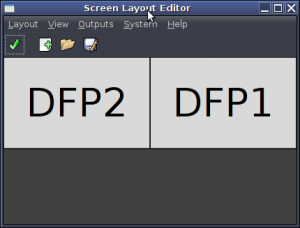
I have managed to get dual monitors working with the Linux Mint 13 MATE desktop. I installed the arandr utility with the sudo apt-get install arandr command and then I configured the layout of my dual screens to suit and once that was squared away the dual monitor display was working. The panels will not span across the dual monitor display; but this is a step in the right direction. I did not need superuser privileges to configure this either. The arandr utility is pictured to the left; this utility makes this whole process very simple indeed. I can drag windows from one desktop to another and the whole desktop is very fast. I found out that if I select a dual-screen wallpaper and set it as the wallpaper; MATE offers a span option so that the wallpaper can span across both of your monitors. This looks awesome with the Digital Blasphemy wallpaper I have. So at least the MATE desktop works well with dual monitors. On Windows 7; you can not get the taskbar to span both of the monitors without adding a utility to set this up; so the Linux Mint desktop is equal on that front. Having dual monitors allows you do spread out your Windows; mine is 3360*1050 pixels; that is a lot of space for all of your windows.
Most of the forum postings I have found advocated editing the Xorg.conf file; but modern releases of Xorg do not have one by default. This little utility makes the task of setting up dual monitors easy and is more fun than editing a configuration file. I could have used the AMD Control Centre as root to set this up as well; if you are using an ATI card like I am then this could be an option as well. At least this works well with Linux Mint; I did not want to be running Windows all of the time; the anti-virus warning popups really get on your nerves after a while, that is why Linux is the better option on the desktop. And the MATE desktop is the evolution of the former Gnome 2.32.2 desktop that was all the rage before the Gnome 3 desktop came out. Gnome 2.32.2 and Compiz was the best combination you could get for a fast and attractive desktop that can be used day to day for all of your work. You can use the Compiz compositor for the MATE desktop as well; this is what you would want if you are interested in using the desktop cube and many other desktop effects.
The easy way to install new MATE themes in Linux Mint 13.
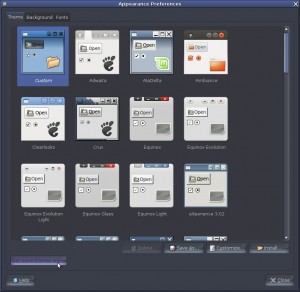
To install themes easily for the MATE desktop; just open the Appearance preferences window and click the Get more themes online link at the bottom. This will open a web page with a listing of categories. Click the Controls option and you will be presented with a page of themes with screenshots that showcase a lot of awesome themes for MATE. Just click the link at the bottom of each entry and the theme archive will download. Then click the Mint menu and open the Downloads folder in Caja and find the archive that you downloaded. Drag this into the Appearance Preferences window and the theme will be installed. After that you will be prompted to activate the theme that you have installed. Click yes and the the theme will change to the one that you just downloaded. This is a very good way to install themes and shows the flexibility of the MATE desktop and how easy it is to customize the desktop to suit the user. The best way to use the MATE desktop is by adding a second panel at the top of the screen and putting the system tray and menus at the top and only having the taskbar and show desktop button on the bottom one.
This is a traditional Gnome 2.32.2 desktop layout and recommended for any Linux user. You can add a traditional Gnome 2.32 styled menu to the panel to replace the Mint menu should you wish that; I do that as the Gnome 2.32 styled menu is easier to use. The themes available for the MATE desktop are quite stunning; the artists who make these are doing quite a good job. To install a new wallpaper; just download a nice image from the Internet and then drag it into the desktop backgrounds window. Then the wallpaper will be set as your desktop background image. I just wish that it was easier to set up dual monitors on Linux Mint and Ubuntu. On Windows 7 is is very easy using the Ultramon utility to configure your screens and to span a wallpaper and the task bar across dual screens; but on Linux it is very difficult indeed. This is something that needs to be fixed; earlier releases of Linux Mint and Ubuntu were easily capable of displaying on dual monitors and this needs to be fixed to make sure that Linux can keep taking over the install base from Windows 8.
Using Linux commands to find hardware information.
Using the sysctl and other commands to return hardware information.
Using the shred command and other useful commands for creating and removing files.
How to make Linux Mint KDE look like Windows Vista or 7. This is a great way to style the KDE desktop to look just like Windows 7.
Setting up the Mint Desktop Manager (MDM).
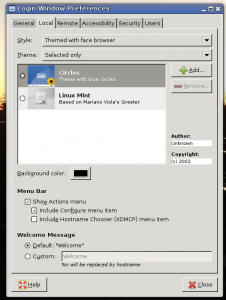
This screen-shot shows the Mint Desktop manager configuration screen. This allows you to configure the Linux Mint 13 login manager; choosing themes and many other options. The ability to configure the login manager was present in the Gnome 2 desktop, with the GDM configuration tool. The MATE desktop has the MDM configuration tool which is exactly the same thing. The configuration options that were missing from recent Ubuntu releases are back with the new MATE desktop. Users expect to be able to configure the login manager and choose various themes and configure the login manager to behave as they expect.
Thanks to the Linux Mint developers for finally caring about the users and giving them a Linux distribution that provides the options that are long gone with the creation of Ubuntu.
There is a forum post here that has information on porting GDM themes to MDM. http://forums.linuxmint.com/viewtopic.php?f=47&t=100790.
To convert a GDM login manager theme to work with MDM, you must first decompress the tar.gz archive to your Desktop, then enter the directory and rename the GdmGreeterTheme.desktop file to MdmGreeterTheme.desktop and then edit it to look like this. This is all you need to do to convert a GDM theme to MDM so that the login manager can use this as a valid theme.
# This is not really a .desktop file like the rest, but it's useful to treat # it as such [MdmGreeterTheme] Encoding=UTF-8 Greeter=blueswirl.xml Name=Blue Swirl Description=Theme for GNOME Linux Desktop. Based on the Pixel Girl Theme by fabiand. Author=darkknight, fabiand, michaelchan, tigert Copyright=2006 Darkknight Screenshot=screenshot.jpg |
Then re-compress the directory thusly: tar -cvf BlueSwirl.tar BlueSwirl ; gzip BlueSwirl.tar and then type sudo mdmsetup to open the MDM login manager configuration window and add the theme. This is no longer necessary when you are using the Linux Mint 14 distribution as the version of MDM shipped with it supports the old GDM themes perfectly. But for Linux Mint 13 this is still necessary.
Installing Enlightenment E17 on Linux Mint 13 Maya.
The Enlightenment E17 desktop for Linux is available in the repositories for Mint. Just type sudo apt-get install e17 to install this excellent desktop.
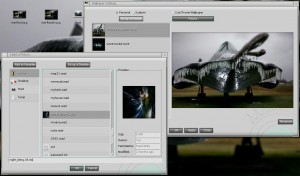
Installing the new Grub 2.00 on Linux Mint 13.
Firstly, download the tarball for the GNU Grub 2.00 release here: GNU Grub 2.00.
Then unpack the tarball:
flynn@ubuntu:~/Documents$ tar -xvf grub-2.00.tar.gz
Then cd into the created folder and run the ./configure script.
flynn@ubuntu:~/Documents/grub-2.00$ ./configure --prefix=/usr
We will need to install the dependencies for the successful compilation of this software.
flynn@ubuntu:~/Documents/grub-2.00$ sudo apt-get install bison gawk flex m4 libfuse2 libfuse-dev zfs-fuse libfreetype6-dev
Then compile and install the software.
flynn@ubuntu:~/Documents/grub-2.00$ make flynn@ubuntu:~/Documents/grub-2.00$ sudo make install
After this, you may type sudo grub-install /dev/sda This will install the GRUB bootloader to the boot sector, then type sudo update-grub to make sure the boot menu is updated.
Miscellaneous information for Linux Mint 13.
http://www.securitronlinux.com/bejiitaswrath/nice-cinnamon-themes-for-linux-mint-13-maya/ Lovely themes for the Cinnamon desktop in Linux Mint 13 and Fedora Core 17.
http://www.securitronlinux.com/bejiitaswrath/mate-desktop-on-linux-mint-13-some-nice-gtk-and-icon-themes-to-make-it-look-very-nice/ Some nice themes for the Linux Mint 13 MATE desktop.
More themes for the MATE desktop, these are some quality themes; http://www.securitronlinux.com/bejiitaswrath/another-selection-of-very-nice-linux-mint-mate-themes/.
Some tips on the MATE desktop and compiling a vanilla kernel on Linux Mint 13; http://www.securitronlinux.com/bejiitaswrath/linux-mint-mate-desktop-and-con/.


Hi..help please…A link to find SUDO- Commands in linux mint 15 / cinnamon?
ciao
There are many commands in Linux Mint 15 that require sudo access. Usually commands that live in the /sbin folder. If you are given the permission denied warning, then you need to use sudo.
Here is an example.
|{~}-{Fri Sep 13 12:01:38}
-{homer@neo } $ ipsec
permission denied (must be superuser)
Here are my ideas for tips for accessiblity.
Here are my tips:
1) Install Chameleon Cursors
2) Open Pluma as Root user and Open
/etc/alternatives/xcursor-theme
Save it to xcursor-theme.bak (safety measure)
This is my modification: You can select this and paste it in overwriting everything
[Icon Theme]
Name=Chameleon-Pearl Large 0.5
Comment=Cursor Theme by Giuseppe Benigno
Inherits=Chameleon-Pearl-Large
Example=left_ptr
Then Save As xcursor-theme (you are in the .bak version currently)
Now change you Theme to use the Chameleon-Pearl-Large and the cursor will be the same everywhere.
——————————————————————————-
3) Keyboard Shortcuts:
From the Mint Menu > Preferences > Keyboard Shortcuts
To change a shortcut click the shortcut and New shortcut is prompted
To add a shortcut click the Add button
To Open Home folder I use the
change the shortcut to
shortcut: Windows key+E
To Open filesystem as root:
Create a shortcut to open filesystem as root user
Name: Caja (root)
command : gksu caja /
shortcut: Windows key +N
To Open a Terminal:
Add shortcut:
Name: Terminal
command: mate-terminal
To Open a Terminal as root user:
Add shortcut:
Name: Terminal (root)
command: gksu mate-terminal
shortcut: Windows key+T
——————————————————————————-
Gnome 3 or Gnome Shell, if you have looked or tried them out, have the ability to show all Workspaces and Currently running programs.
I use Compiz and by using
Expo and Scale
I accomplish the same thing.
In the Mint Menu > Preferences > CompizConfig Settings Manager
Choose the following:
Expo:
Expo key; Windows key+X (Windows key in Compiz is called Super)
You also have the option to use the screen as a trigger.
Expo edge: will present you with location(s) to trigger expo.
Scale:
Initiate window picker: Windows key+S (look for keyboard icon)
Initiate window picker: (look for monitor icon)
will present you with location(s) to trigger
——————————————————————————-