I just got Rocky Linux installed on an old SSD and it is very good. I have been using it for a short time and I am very happy with the performance and speed of the boot process. The only annoying quirk is with the installer. I had a partition on the SSD and the guided partitioning wizard was unable to delete this. I had to delete it using fdisk on the command line. But putting that aside the rest of the installation process was painless and easy to understand. To install any pending package updates after installation, just switch to the root user and then run this command.
[john@localhost ~]$ su Password: [root@localhost john]# dnf update Rocky Linux 9 - BaseOS 956 kB/s | 1.8 MB 00:01 Rocky Linux 9 - AppStream 2.7 MB/s | 6.6 MB 00:02 Rocky Linux 9 - Extras 8.1 kB/s | 8.5 kB 00:01 Dependencies resolved. |
This will update all package repository information and then install all pending updates in one go.
I installed the server with the GUI, this is very barebones but very fast. I installed it from a USB drive, and this was pretty easy. I downloaded the Arm64 version first and wondered why it would not work, but once I got the correct image, it was fine.
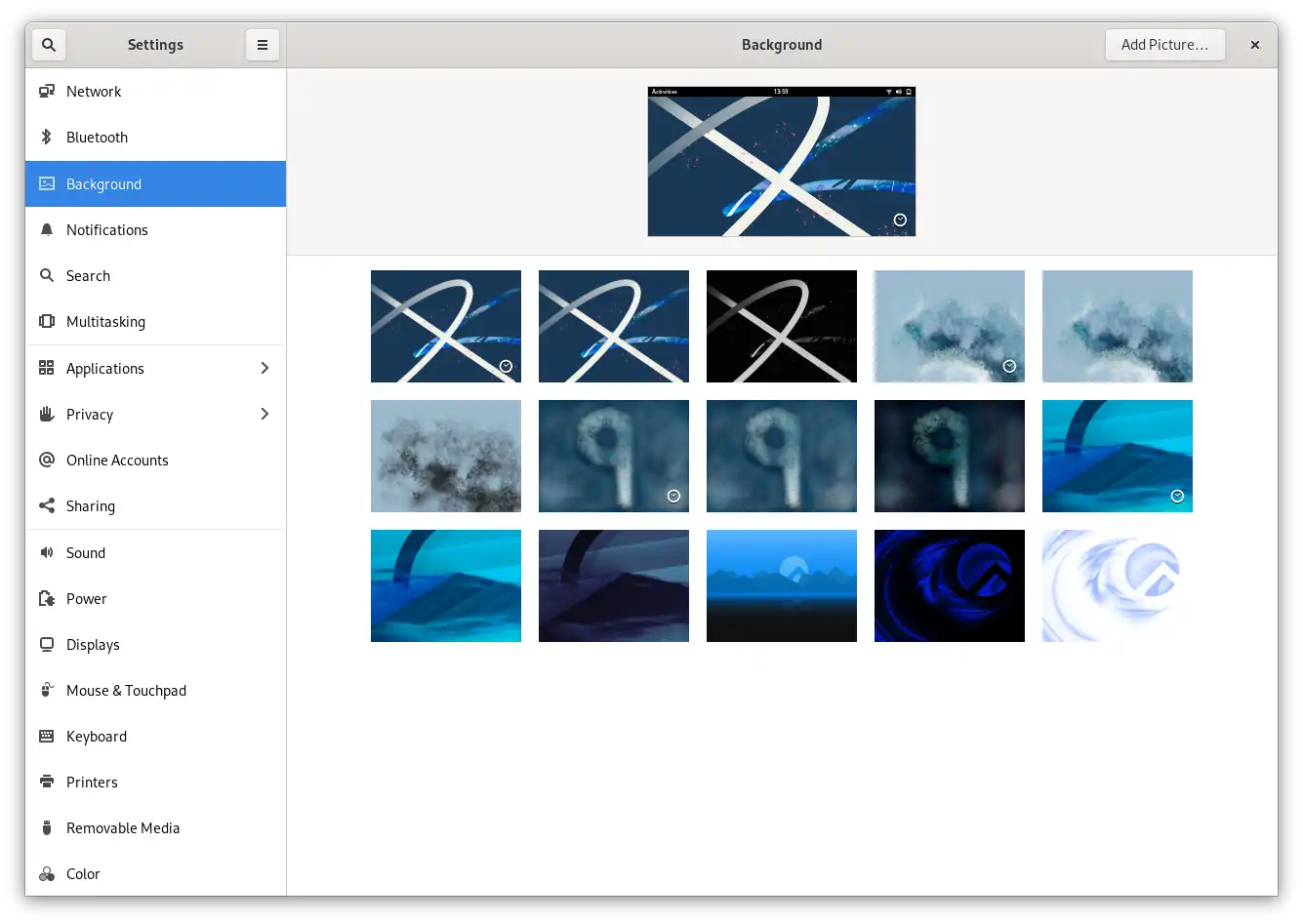
These are all of the Rocky Linux 9 wallpapers. These look great. The desktop I installed is the Gnome desktop environment, this is not perfect, but adequate.
Run the command below to install snapd.
[root@localhost john]# dnf -y install https://dl.fedoraproject.org/pub/epel/epel-release-latest-9.noarch.rpm Last metadata expiration check: 0:18:02 ago on Mon 06 Feb 2023 13:56:34. epel-release-latest-9.noarch.rpm 8.0 kB/s | 18 kB 00:02 Dependencies resolved. |
Then run these two commands to enable and start the snapd daemon.
[root@localhost john]# systemctl enable --now snapd.socket Created symlink /etc/systemd/system/sockets.target.wants/snapd.socket → /usr/lib/systemd/system/snapd.socket. [root@localhost john]# systemctl start snapd.socket |
if you get an error with snapd when trying to install a snap, use this command.
[root@localhost john]# systemctl restart snapd.seeded.service |
Then you may install a snap. I am installing mpv.
[root@localhost john]# snap install mpv error: snap "mpv" is not available on stable but is available to install on the following channels: beta snap install --beta mpv edge snap install --edge mpv Please be mindful pre-release channels may include features not completely tested or implemented. Get more information with 'snap info mpv'. [root@localhost john]# snap install --edge mpv 2023-02-06T14:29:48+11:00 INFO Waiting for automatic snapd restart... Warning: /var/lib/snapd/snap/bin was not found in your $PATH. If you've not restarted your session since you installed snapd, try doing that. Please see https://forum.snapcraft.io/t/9469 for more details. mpv (edge) 0.27.0 from David Paskevic (casept) installed |
Information about snapd.
[root@localhost john]# snap The snap command lets you install, configure, refresh and remove snaps. Snaps are packages that work across many different Linux distributions, enabling secure delivery and operation of the latest apps and utilities. Usage: snap <command> [<options>...] Commonly used commands can be classified as follows: Basics: find, info, install, remove, list ...more: refresh, revert, switch, disable, enable, create-cohort History: changes, tasks, abort, watch Daemons: services, start, stop, restart, logs Permissions: connections, interface, connect, disconnect Configuration: get, set, unset, wait App Aliases: alias, aliases, unalias, prefer Account: login, logout, whoami Snapshots: saved, save, check-snapshot, restore, forget Device: model, reboot, recovery ... Other: warnings, okay, known, ack, version Development: download, pack, run, try For more information about a command, run 'snap help <command>'. For a short summary of all commands, run 'snap help --all'. |