There are some very nice themes out there to stylize your Linux desktop, the trendy Linux user may install a theme and make the Linux Gnome desktop look like iOS. This is very easy.
iOS 10 theme for Gnome Shell and MATE.
https://www.opendesktop.org/p/1220826/. Download this theme and place it under your ~/.themes folder.
Then enable it in the Appearance dialog in MATE. If you are using Gnome Shell, you must install the User Themes extension, then you may enable the Gnome Shell theme.
A suitable iOS icon set may be found here: https://www.pling.com/p/1102582/. Place this in the ~/.icons folder. Then also enable this icon theme. But this works very well and looks awesome.
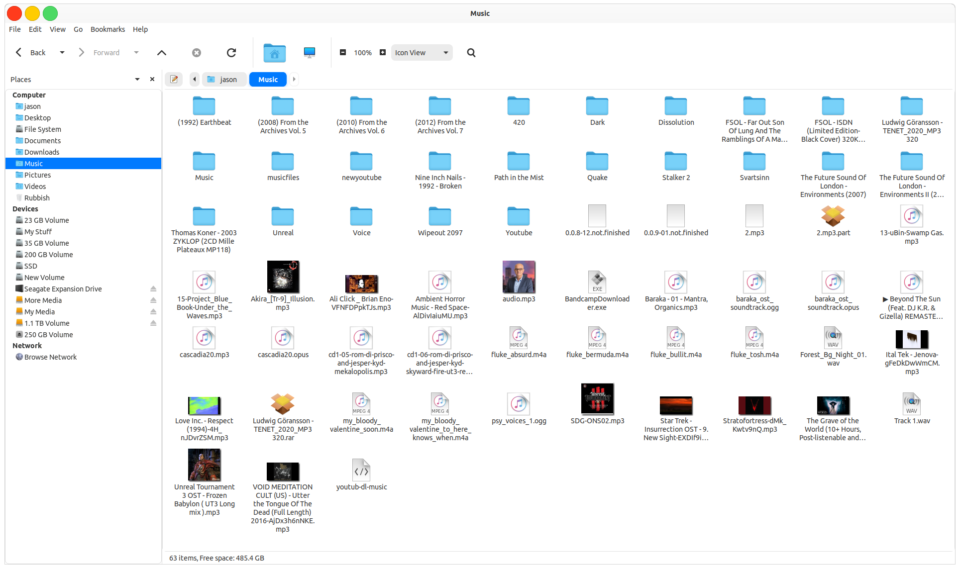
This theme looks very nice indeed. It is a great way to theme your Gnome desktop and make it look incredible.
Use this wallpaper if you have a super-wide monitor. This suits the theme perfectly.
https://wallpaperaccess.com/full/346683.jpg.
There is also an alternative theme which also looks very good.
iOS theme for MATE and Gnome Shell.
https://github.com/B00merang-Project/iOS. As above, make sure the User Themes Extension is enabled before you use the theme in Gnome Shell.
Finally, use the Dash to Dock Extension for Gnome Shell to finalize the Macintosh look: https://extensions.gnome.org/extension/307/dash-to-dock/.
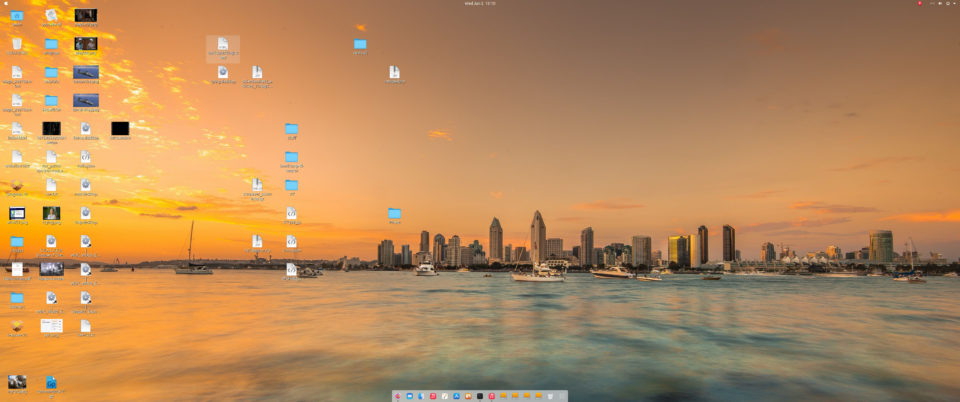
This is an awesome theme for any Linux user who wants an outstanding theme and a lovely interface.
And to get a Big Sur Macintosh menu for Gnome Shell, install this lovely Extension: https://extensions.gnome.org/extension/3703/big-sur-menu/. This is the perfect way to finish off the theme installation. It looks and feels just like the Macintosh menu. So, in conclusion, Gnome Shell is a bit of a mess in terms of installation of add-ons and themes, it could be simplified greatly, but it looks good once you have it working. The user-friendliness needs a rework. Installation of themes should just involve downloading and then directly importing a theme file as the Enlightenment E17 desktop does. That would make it easier. And why do I need to use Gnome Tweaks to fix basic User Interface settings? It should be in Gnome Shell settings by default. I think the Gnome team needs to rethink how they work and come to an agreement on a better solution. They should look at the many fixes in Gnome Shell extensions and add them to the base desktop. But I am afraid they are heading in the other direction with the latest Gnome release. Do they even read any user feedback?
still, some extensions are very good. Here is the Big Sur Status Area Extension: https://extensions.gnome.org/extension/3708/big-sur-status-area/. Yet another addon to help complete the Big Sur look for Gnome.
Windows 11 runs on ‘Apple Silicon’. If free independent developers really want to stick it to THE MAN, run MICROSOFT’S LINUX EXTENSIONS on the new Apple product of your desires.