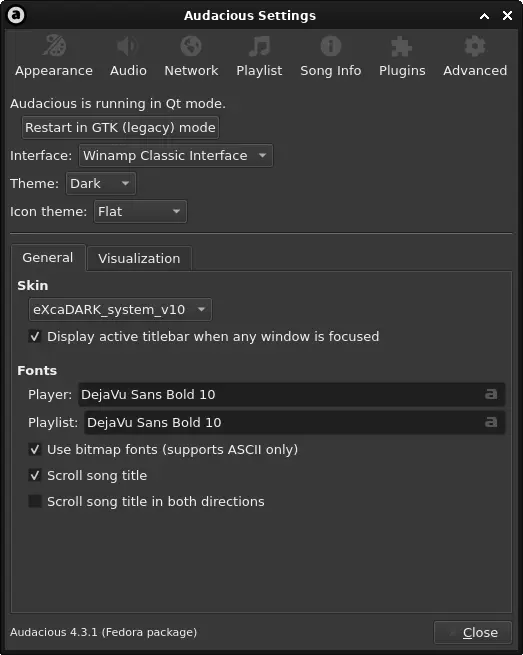Adding Winmap skins to Audacious is very easy. The Winamp Skins Museum has a massive collection of Winamp skins. These skins work with the classic mode of Audacious. Just download a skin from the Skins Museum.
Then add the skin file to the ~/.local/share/audacious/Skins folder to make it available to the music player.
Then open the Settings dialogue and go to the Appearance tab. Select the skin from the skins dropdown.
This is a very easy way to emulate the look of the classic Winamp music player we all enjoyed on Linux.