The Imagemagick utility for Linux may be used to merge multiple images into one image.
┌──(john㉿DESKTOP-PF01IEE)-[/mnt/c/Users/Intel i5/Pictures/qanda] └─$ convert *.jpg -evaluate-sequence mean result.jpg |
The image below is the result of this command, merging a lot of images into one picture.
The result you get depends on the source images and how many you used. If you use too many images it just makes noise. The example below used only a few images and turned out very well.
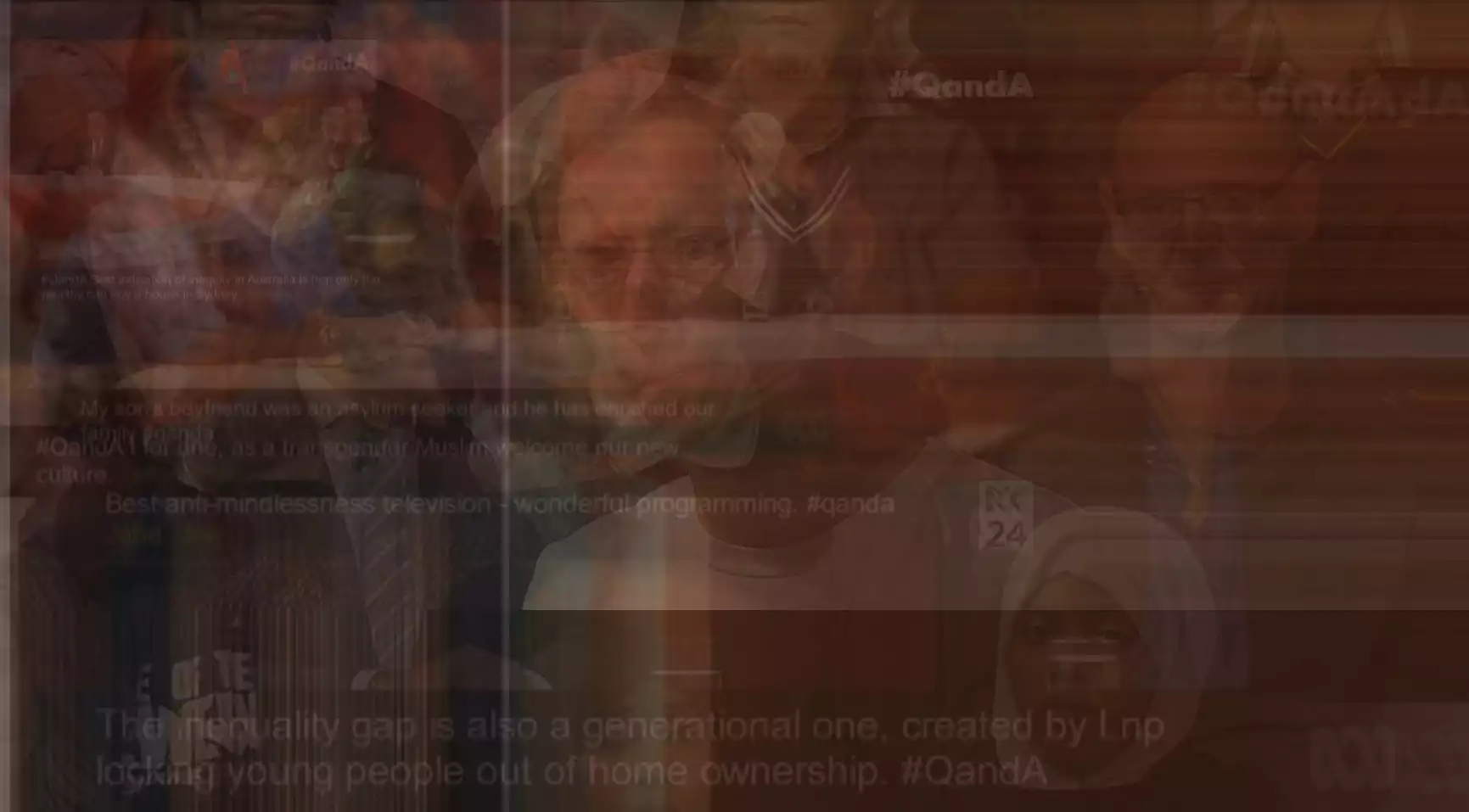
If you have png and jpg images, do it like this.
┌──(john㉿DESKTOP-PF01IEE)-[/mnt/c/Users/Intel i5/Pictures/qanda/pics] └─$ convert *.jpg *.png -evaluate-sequence mean result.jpg |
To combine multiple images side by side, use this example. I had a lot of images so it ran out of space on one image strip and made a new one until it was finished. But this works fine.
┌──(john㉿DESKTOP-PF01IEE)-[/mnt/c/Users/Intel i5/Pictures/qanda/pics] └─$ montage *.png -tile 8x1 -geometry +0+0 out.png |
I did it with only 16 1920×1080 images and I managed to make a double stack of 16 images with 8 images on each line.
┌──(john㉿DESKTOP-PF01IEE)-[/mnt/c/Users/Intel i5/Pictures/qanda/pics] └─$ montage *.png -tile 8x2 -geometry +0+0 out.webp |