It is very easy with ffmpeg to remove a logo from a video. This is done with the delogo filter.
Below is an example. Here I am using the delogo filter. This is the x and y locations of the logo and the width and height: “delogo=x=483:y=25:w=298:h=77”.
┌─[jason@jason-desktop]─[~/Videos] └──╼ $ffmpeg -i input.mp4 -vf "delogo=x=483:y=25:w=298:h=77" -c:a copy output.mp4 |
Test it this way. Use the :show=1 parameter to the filter to place a green box around the selected area. Keep adjusting the filter until it works just the way you want.
┌─[jason@jason-desktop]─[~/Videos] └──╼ $ffplay -i input.mp4 -vf "delogo=x=483:y=25:w=298:h=77:show=1" |
Another way is to take a screenshot of the video and find the x and y coordinates in a graphics program to determine the location of the logo, and the size.
A shot taken of the video before the filter.
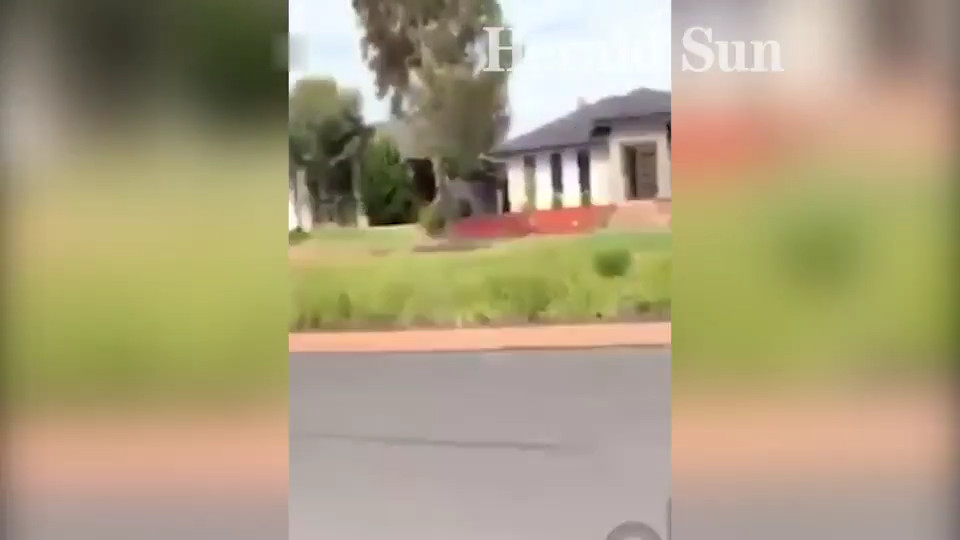
And, this is the video after removing the logo from it. This worked pretty well, but this is not perfect. But it works better on smaller logo sizes. This has blurred it out. This does work very well in an ideal use case though. It is well worth trying out if you wish to create a torrent and wish to remove a screener logo or the station ID from a TV show.
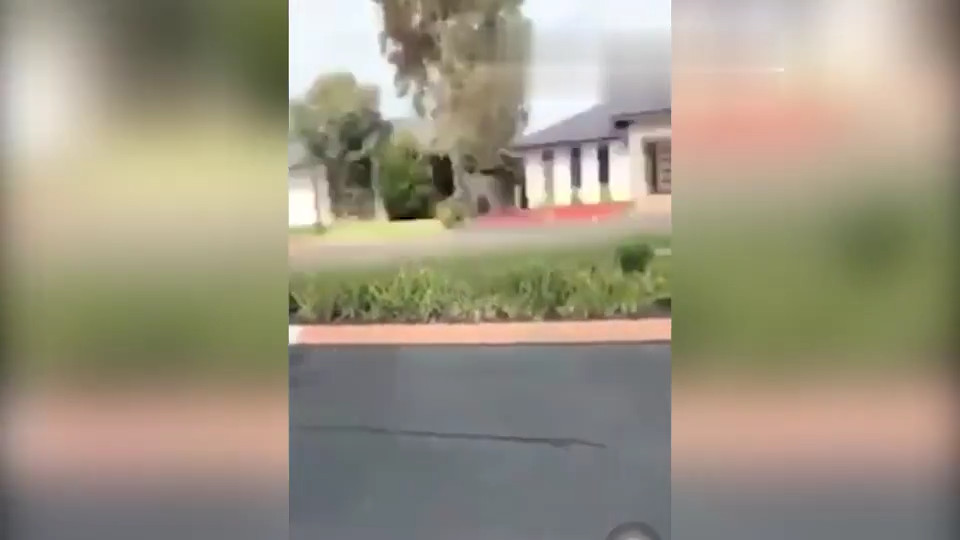
Try this out today and see how you go with it. it should be a very useful tool for video creators.